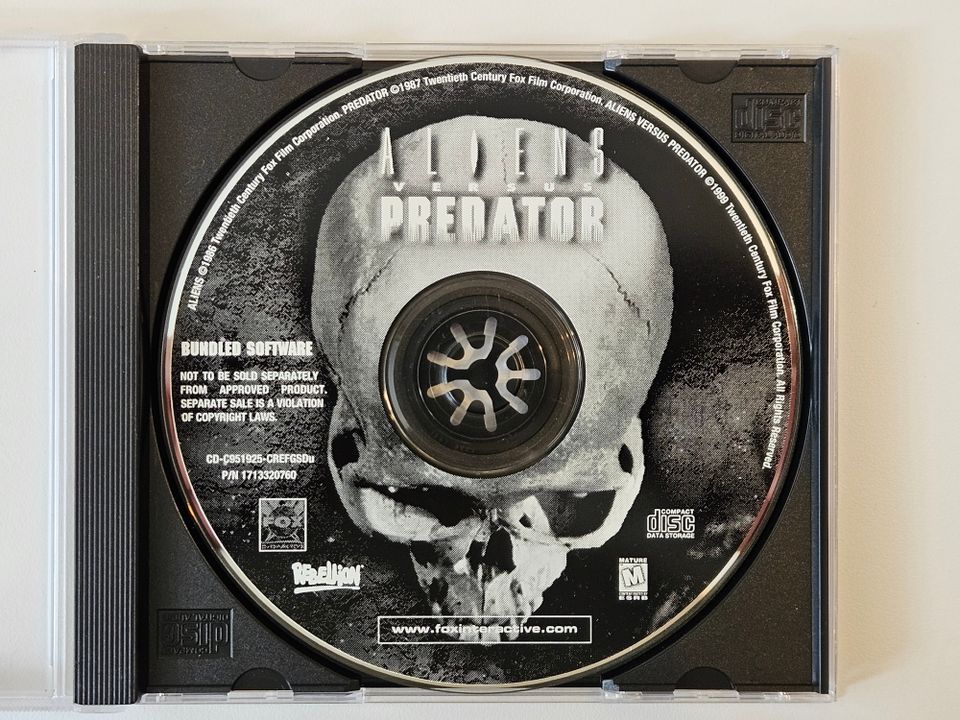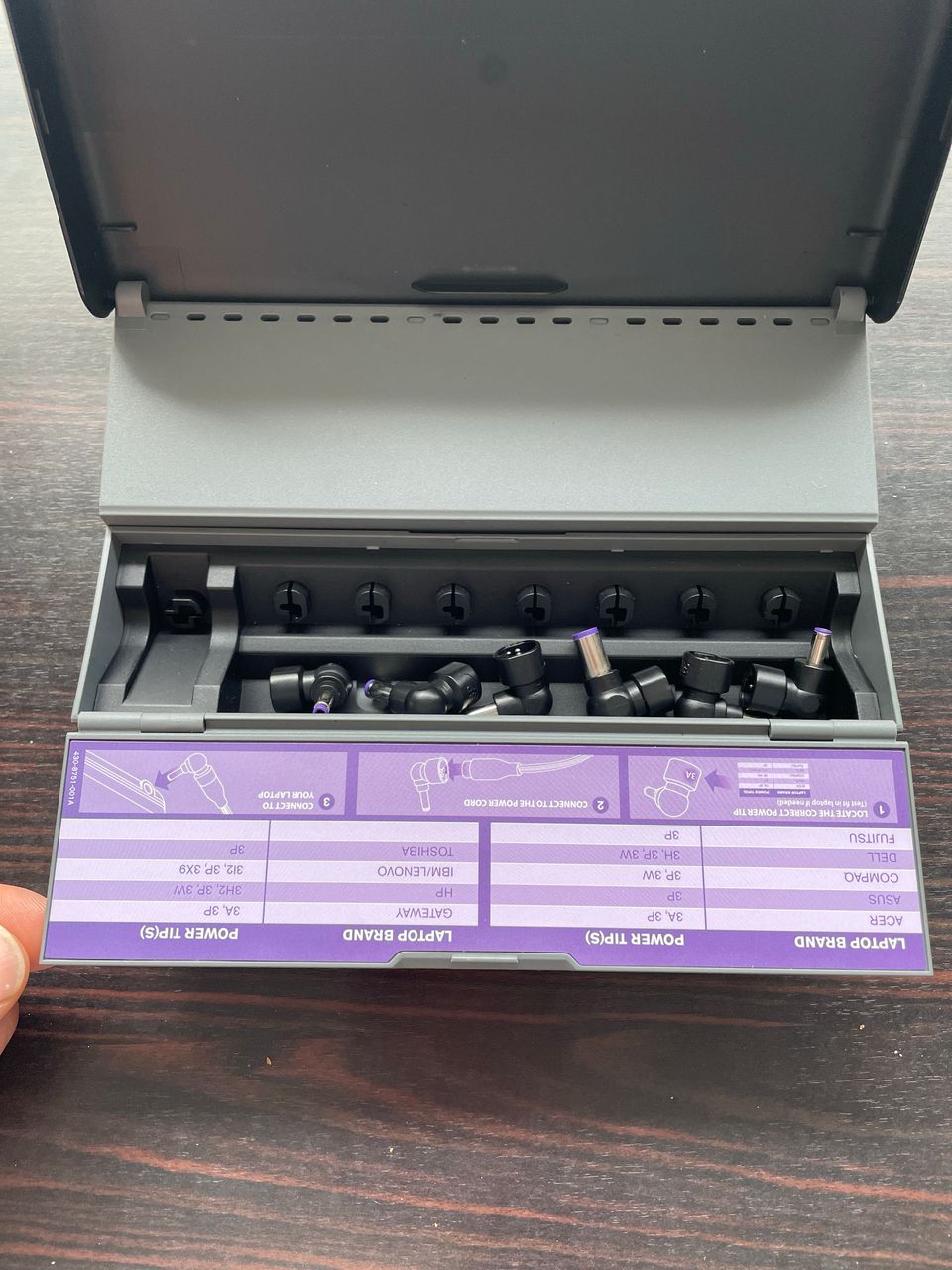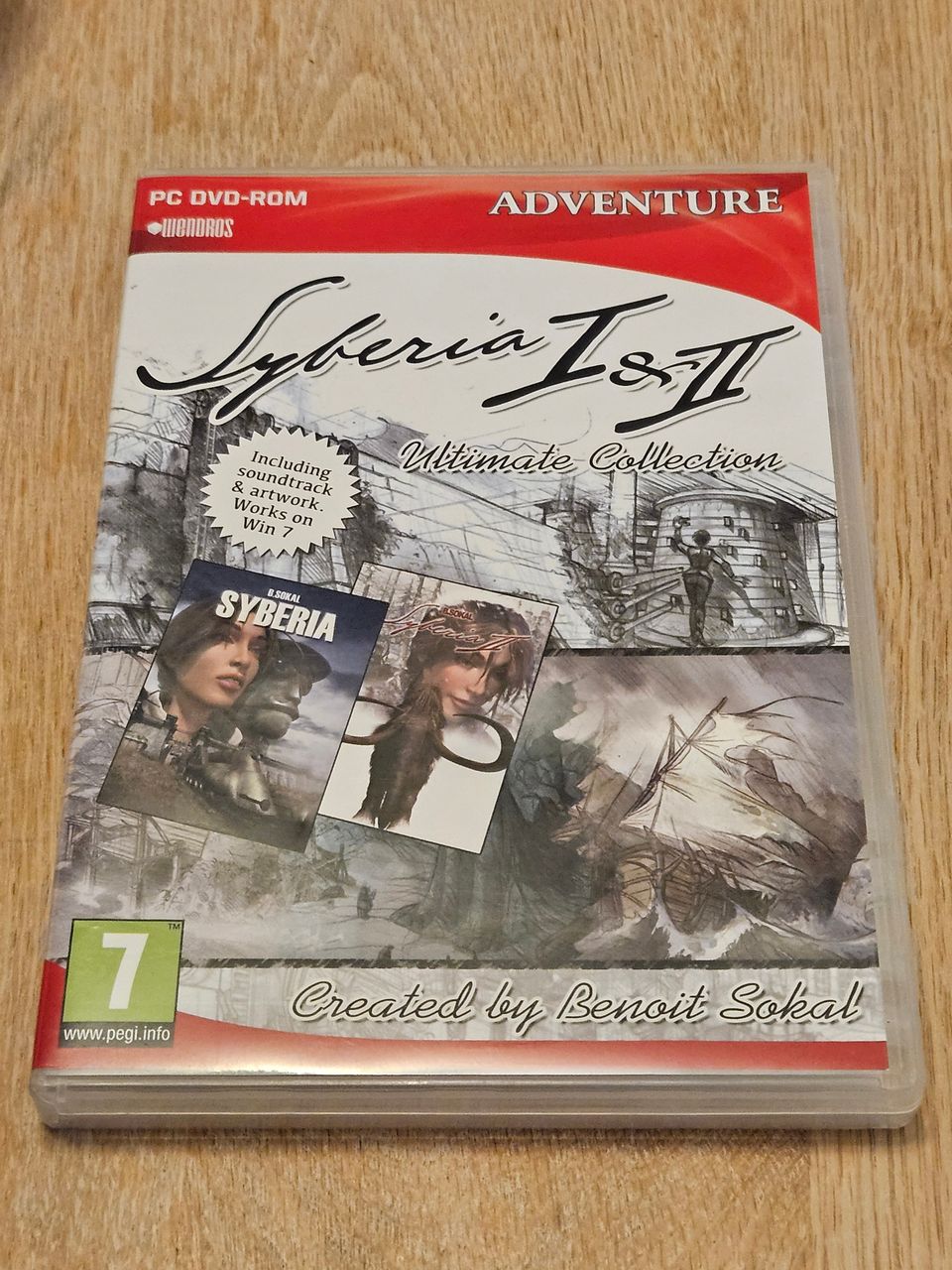Bildegalleri
(1/1)
Helikopter og Flysimulator RC FMS 6CH USB 3D
Til salgs595 kr
Beskrivelse
Lær deg å fly fjernstyrt helikopeter og fly uten å ødelegge helikopteret. Det er ikke bare å tro at hvem som helst kan fly fjernstyrt helikopter. det er faktisk svært vanskelig hvis du ikke vet hva du gjør. Øve deg på denne simulatoren, før du begynner å fly.
Finnes ikke drivere for Windows 7.
1. To XTR as an example: steps can not be wrong! Pull the analog switch to XTR logo Department, will simulate remote-controlled USB lint plug into your computer, then open the simulated remote control power switch, this time the remote control power lantern kept flashing (if not switched on, the computer interface, no, need to Another change computer interface, the operation sequence above still need to operate once).
2.in order to XTR as an example: steps can not be wrong! Pull the analog switch to XTR logo Department, will simulate remote-controlled USB lint plug into your computer, then open the simulated remote control power switch, this time the remote control power lantern kept flashing (if not switched on, the computer interface, no, need to Another change computer interface, the operation sequence above still need to operate once).
3. a good XTR software installed, open the software, point the top of the directory bar "remote control" and then point the pop-up "channel distribution", the channel is set above diagram, the signal can not be set if there is no channel allocation, then replace the computer's USB interface else is even trying.
4.channel settings --- Select a helicopter model (the oil machine is also OK), and then will simulate all the fine-tuning the remote control center, will throttle the most significant pull away several times under the pole (not such action would lead to "calibrate neutral position" when the throttle item can not be neutral, and thus can not be a normal takeoff), and then placed in the middle of the throttle rod, after the computer software catalog column "remote control" below to find out "calibration neutral position" calibration, calibration, simulation start after the completion point --- check to see which channels do not (all around the hem tail, tune into a real machine, such as the same direction as the control) --- if so, what channel do not, then the return channel settings that will control the right side of the channel "+" to "-" ( or vice versa), as indicated in figure on the right to re-calibrate icon --- --- channel settings are correct, you can begin to play a!
5. such as the helicopter took off too heavy, please point "model", and then point "physical parameters of change," the weight of the helicopter into a 1 kg less, it would be more close to real machine sensitivity. Grounded and can also modify the simulator in the relevant parameters, such as adjusting the gyro sensitivity and so on, in order to achieve the best helicopter flight. It should be reminded that the simulation is difficult, and the same real machine, and would like to fly a helicopter to hover or flight, etc. is also a need to practice slowly, or not touch on the practice of .
Finnes ikke drivere for Windows 7.
1. To XTR as an example: steps can not be wrong! Pull the analog switch to XTR logo Department, will simulate remote-controlled USB lint plug into your computer, then open the simulated remote control power switch, this time the remote control power lantern kept flashing (if not switched on, the computer interface, no, need to Another change computer interface, the operation sequence above still need to operate once).
2.in order to XTR as an example: steps can not be wrong! Pull the analog switch to XTR logo Department, will simulate remote-controlled USB lint plug into your computer, then open the simulated remote control power switch, this time the remote control power lantern kept flashing (if not switched on, the computer interface, no, need to Another change computer interface, the operation sequence above still need to operate once).
3. a good XTR software installed, open the software, point the top of the directory bar "remote control" and then point the pop-up "channel distribution", the channel is set above diagram, the signal can not be set if there is no channel allocation, then replace the computer's USB interface else is even trying.
4.channel settings --- Select a helicopter model (the oil machine is also OK), and then will simulate all the fine-tuning the remote control center, will throttle the most significant pull away several times under the pole (not such action would lead to "calibrate neutral position" when the throttle item can not be neutral, and thus can not be a normal takeoff), and then placed in the middle of the throttle rod, after the computer software catalog column "remote control" below to find out "calibration neutral position" calibration, calibration, simulation start after the completion point --- check to see which channels do not (all around the hem tail, tune into a real machine, such as the same direction as the control) --- if so, what channel do not, then the return channel settings that will control the right side of the channel "+" to "-" ( or vice versa), as indicated in figure on the right to re-calibrate icon --- --- channel settings are correct, you can begin to play a!
5. such as the helicopter took off too heavy, please point "model", and then point "physical parameters of change," the weight of the helicopter into a 1 kg less, it would be more close to real machine sensitivity. Grounded and can also modify the simulator in the relevant parameters, such as adjusting the gyro sensitivity and so on, in order to achieve the best helicopter flight. It should be reminded that the simulation is difficult, and the same real machine, and would like to fly a helicopter to hover or flight, etc. is also a need to practice slowly, or not touch on the practice of .
NB: Knappen for å vise hele beskrivelsen har kun en visuell effekt.
Nøkkelinfo
- Tilstand
- Ny
Generell info
Kjøp produktet på teodora.no
En nettbutikk med flere tusen produkter.
Klikk på blå knapp "til nettbutikk" for å komme
direkte til produktet i nettbutikken.
Vi har mange betalingsalternativer;
Kortbetaling, Faktura 14 dager, Betal senere.
Gjør en trygg handel hos oss.
Full returrett og pengene tilbake!
Garanti.
En nettbutikk med flere tusen produkter.
Klikk på blå knapp "til nettbutikk" for å komme
direkte til produktet i nettbutikken.
Vi har mange betalingsalternativer;
Kortbetaling, Faktura 14 dager, Betal senere.
Gjør en trygg handel hos oss.
Full returrett og pengene tilbake!
Garanti.
Beliggenhet

Nettkompis Teodora AS - IKKE AKTIV
| FINN-kode | 50760681 |
|---|---|
| Sist endret | 19.1.2016, 16:18 |